1. Login
Your username corresponds to the email address at which you received this file. If you are unable to retrieve your password, please do not register again, just click on Login and then reset your password.
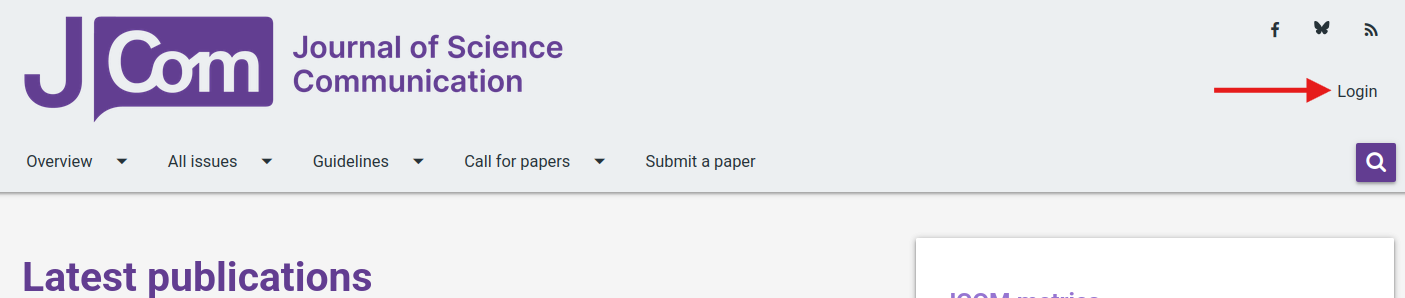

Once logged in, click "Account" on the top-right of the home page
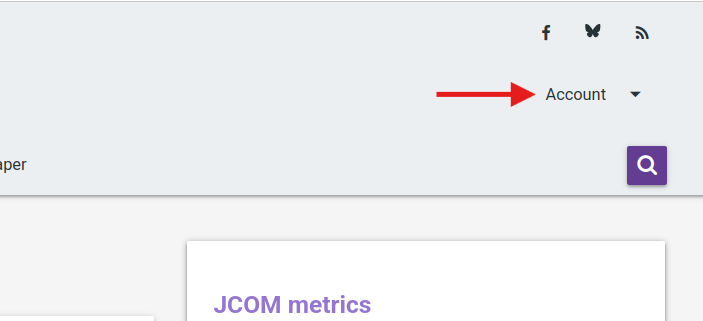
Paper lists
By selecting "My Editor Pages" from the drop-down menu, you will be directed to the "Pending preprints" assigned to you as an editor-in-charge (see image below). Archived manuscripts (for example the manuscripts you accepted or rejected) are stored in the link under the header named "Archived preprints".
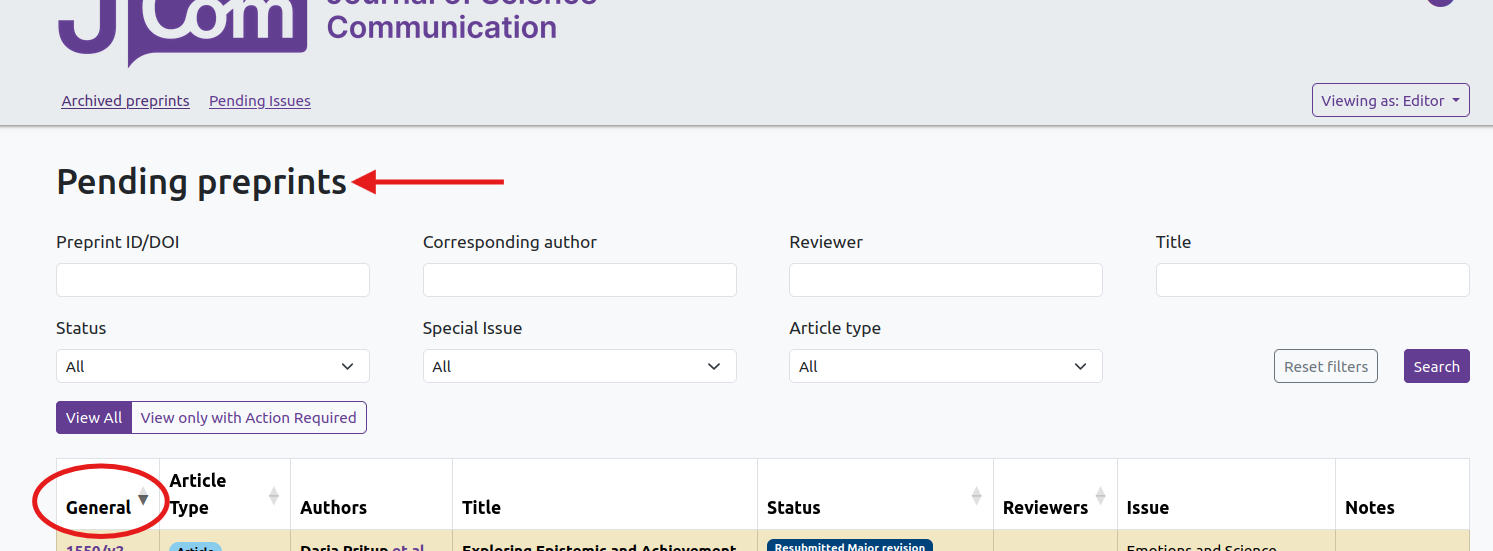
The manuscrips ID is shown in the "General" column. By clicking it, you will access the corresponding web page.
You can sort the manuscripts by clicking on the column headers.
Manuscript web pages
On the manuscript web page (see image below) you will see the metadata and files in the top-left square of the page, and a list of possible actions in the "Actions" box.
For example, you can:
- decide to "Decline assignment"
- to review the preprint yourself ("I will review")
- and/or send it to one or more reviewers.
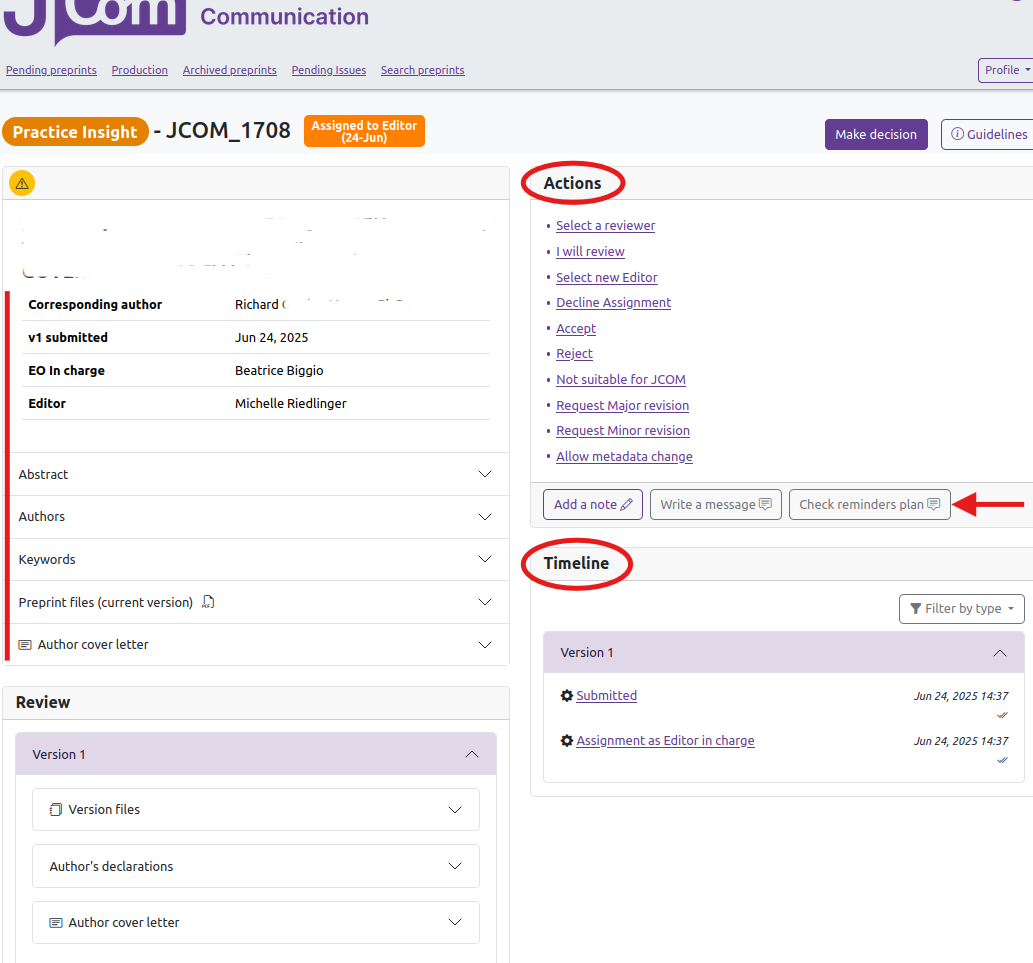
By using the buttons under the Actions you can add a personal note, write a message to any user involved in this manuscript (messages to the authors will be anonymous, unless you sign them) and check/disable/enable the automatic reminders scheduled to be sent.
The Timeline provides a list of all system actions, personal notes and messages that have taken place for this manuscript. By clicking any item in the timeline, a new tab will open in your browser showing the full list of messages and notes.
2. Review
If you click "Select a reviewer" you can use the search form to search for a name (either first name or surname) and search either the whole JCOM database ("all" from the drop-down menu) or your personal list of reviewers, etc. If you have any doubts about a reviewer's email address that you are shown, please inform the Editorial Office by clicking on the "Contact EO to update reviewer email" yellow button. The Office will check the reviewer's address and, once it is correct, you will be able to select them.
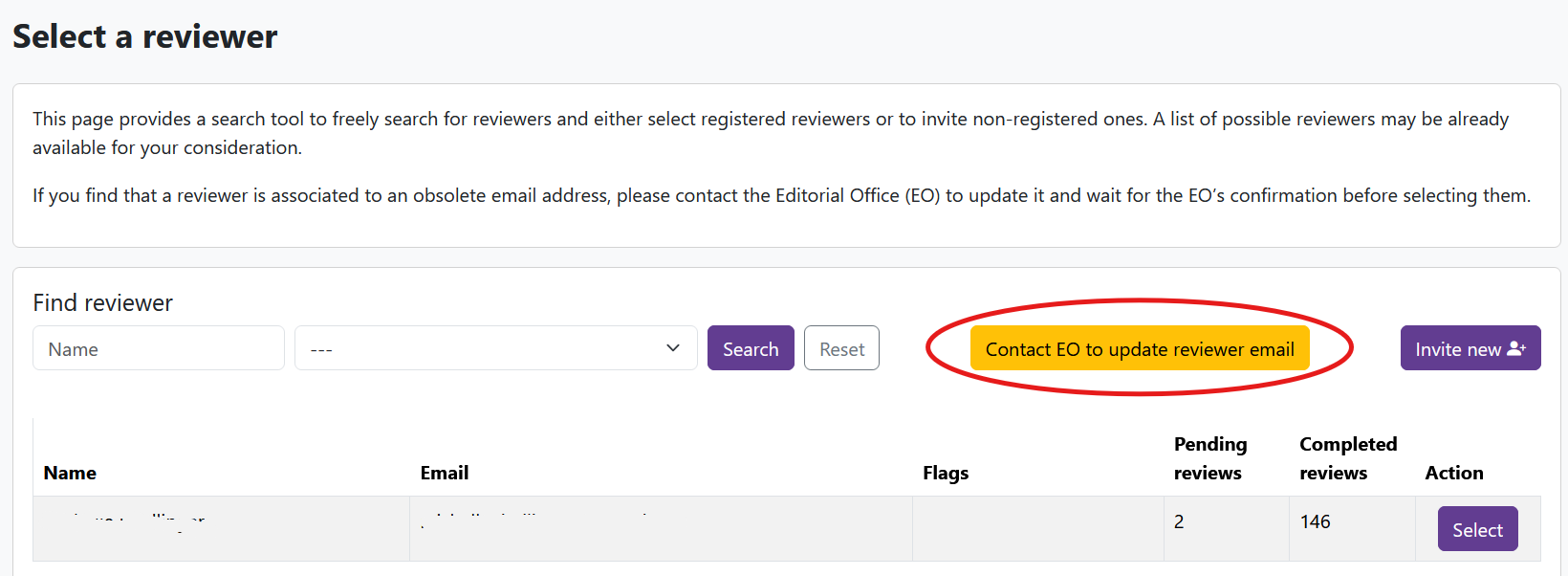
If the reviewer you wish to select is not in the JCOM database, click on the "Invite new" link. From the selection form (see image below), you can modify your request, decide to share the author's cover letter, if any, with the reviewer and preview the full message that will be sent out to them.
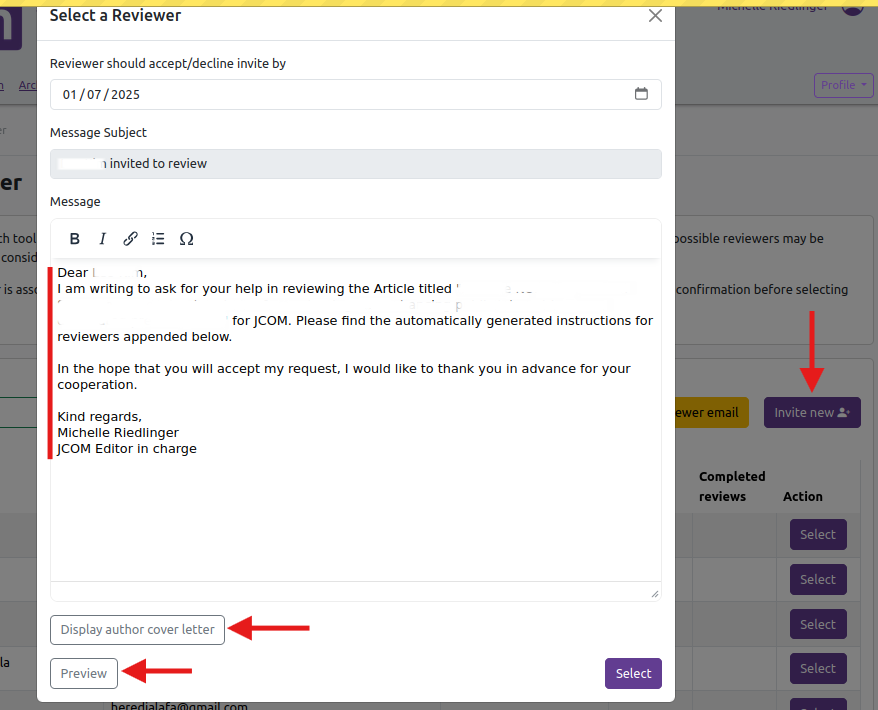
Any reviewer selected by you will be shown in the manuscript web page, section "Review" (see image). For each reviewer, you will see brief details such as due dates and the automatic reminders scheduled.
Reminders are sent either to prompt acceptance/decline of your invite to review or, once the invite has been accepted, to remind reviewers of the upcoming report due date.
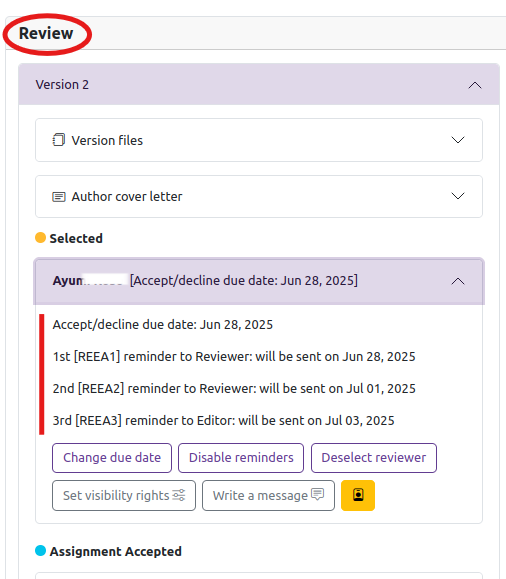
Reminders can be disabled either in the reviewer's box (button "Disable reminders") or by clicking "Check reminders plan" next to "Add a note" and "Write a message".
In each reviewer box you will find all the necessary information and buttons for that specific reviewer.
Reviewers are asked to read the editor's invite, accept or decline the invitation within a few days and to set a report due date (21 days by default).
If needed, you may extend a referee's due date by clicking the "Change due date" button. Once the report is submitted, the referee's task is complete.
3. Final decision
Please note that at least two reports are required to adjudicate manuscripts submitted to JCOM.
However, the final decision on an article rests with the editor.
Information on the Editorial Policy and Ethical Policy are available on the JCOM home page under the Guidelines section.